Running Containers¶
The Finch CLI aims to support the same top level commands used in other
container runtimes, therefore if you have ever used docker run before you will
quickly become familiar withfinch run.
Finch leverages containerd and nerdctl to run containers on the lima virtual machine.
Running your first container¶
finch run is a command that lets you run a container image that either exists
in a remote repository or that already exists in the local image store.
To start the
hello-finch,
sample application that has been built and stored in a remote registry, we can
use finch run following by the container image. If you need to authenticate to
a container registry see pushing
images documentation
for instructions.
finch run \
public.ecr.aws/finch/hello-finch:latest
finch run `
public.ecr.aws/finch/hello-finch:latest
sudo finch run \
public.ecr.aws/finch/hello-finch:latest
You should now see the ASCII art in your terminal.
@@@@@@@@@@@@@@@@@@@
@@@@@@@@@@@@ @@@@@@@@@@@
@@@@@@@ @@@@@@@
@@@@@@ @@@@@@
@@@@@@ @@@@@
@@@@@ @@@# @@@@@@@@@
@@@@@ @@ @@@ @@@@@@@@@@
@@@@% @ @@ @@@@@@@@@@@
@@@@ @@@@@@@@
@@@@ @@@@@@@@@@@&
@@@@@ &@@@@@@@@@@@
@@@@@ @@@@@@@@
@@@@@ @@@@@(
@@@@@@ @@@@@@
@@@@@@@ @@@@@@@
@@@@@@@@@@@@@@@@@@@@@@@@@@
@@@@@@@@@@@@@@@@@@
Hello from Finch!
Visit us @ github.com/runfinch
Running a container that exposes a port¶
When running containers on Finch, you can expose a container so that it is
reachable from your workstation. To do this, pass the port the application is
running on, and the desired external port to the --publish flag for finch
run. Note the external port has to be unique, multiple containers can not be
exposed on to the same port.
finch run \
--publish 80:80 \
public.ecr.aws/nginx/nginx
finch run `
--publish 80:80 `
public.ecr.aws/nginx/nginx
sudo finch run \
--publish 80:80 \
public.ecr.aws/nginx/nginx
Now in a web browser, you should be able to
navigate to localhost and access the running web server container.
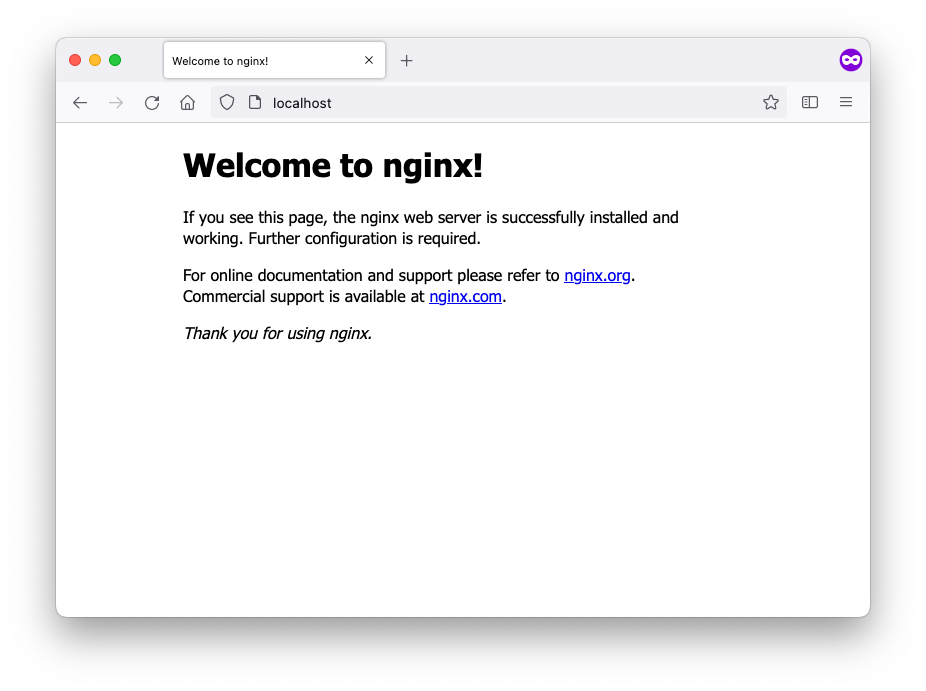
Common Run Flags¶
Popular finch run flags which will help you get started include:
-
Automatically clean up a container after it has exited with
--rm.finch run \ --rm \ public.ecr.aws/finch/hello-finch:latestfinch run ` --rm ` public.ecr.aws/finch/hello-finch:latestsudo finch run \ --rm \ public.ecr.aws/finch/hello-finch:latest-
Verify that all containers have been removed
$ finch ps --allfinch ps --all$ sudo finch ps --all
-
-
Start an interactive session into a container with the tty
--ttyand the interactive--interactiveflags. Assuming your container image has a shell prompt, you will then be placed into the container where you can run commands.finch run \ --interactive \ --tty \ public.ecr.aws/docker/library/amazonlinux:latest \ /bin/bashfinch run ` --interactive ` --tty ` public.ecr.aws/docker/library/amazonlinux:latest ` /bin/bashsudo finch run \ --interactive \ --tty \ public.ecr.aws/docker/library/amazonlinux:latest \ /bin/bash -
Start a container as a background process with the
--detachflag.finch run \ --detach \ --publish 80:80 \ public.ecr.aws/nginx/nginxfinch run ` --detach ` --publish 80:80 ` public.ecr.aws/nginx/nginxsudo finch run \ --detach \ --publish 80:80 \ public.ecr.aws/nginx/nginx
Note
If you encounter SSL certificate errors when trying to download images through a corporate SSL inspection proxy, you may see an error like this:
failed to do request: Head "<image-url>": tls: failed to verify certificate: x509: certificate signed by unknown authority
To resolve this issue, follow these steps:
- Access the Finch VM:
- On macOS:
LIMA_HOME=/Applications/Finch/lima/data /Applications/Finch/lima/bin/limactl shell finch -
On Windows: Use the WSL CLI to shell into the Lima VM.
-
Copy the certificate chain: Copy your corporate SSL certificates to
/etc/pki/ca-trust/source/anchors/within the VM. -
Update the local CA store:
update-ca-trust
Next Steps¶
In this section, you learned how to run containers on Finch
- Next you can move on to pushing container images to container registries with Finch.
- To learn more about the
finch runcommand see the CLI Reference.